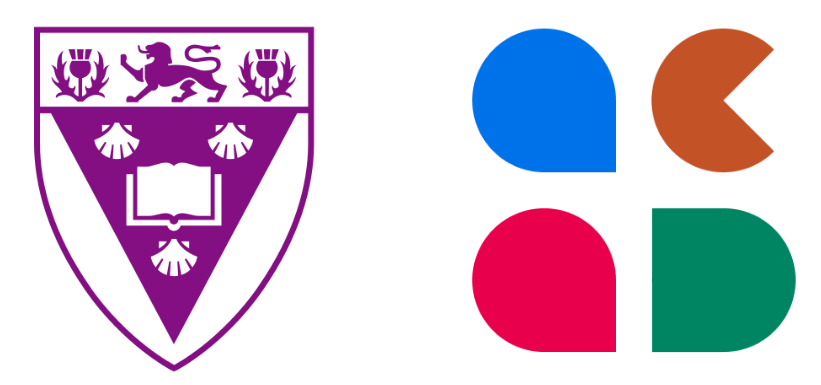Acadly for
in-class engagement
and
attendance:
Student's guide
Rhodes University Pilot
About Acadly
Acadly brings an improved experience to classes for both students and instructors by making it possible to automate attendance, and use quizzes, polls, discussions, word cloud questions, videos, files, and more — making it an all in one application.
The EdTech team is piloting Acadly as a Student Response System for in-person, online, and hybrid learning. If one or more of your instructors are using Acadly this semester, the EdTech team recommends that you read the following information on how to use the product.
Guides and tutorials for students
- How to create a student account on Acadly 📄
- Student guide for auto-attendance 📄
- Auto-attendance troubleshooting guide for Android users 📄
- Auto-attendance troubleshooting guide for iOS users 📄
FAQs for students
Do I need to use Acadly?
Only if one or more of your courses is using Acadly for attendance and class activities.
How will I know if my course is using Acadly?
Whenever you are enrolled in a course on Acadly, you will receive an email notification.
In case your instructor informs you that the course is using Acadly, but you do not receive an email notification about the same, please reach out to the instructor, copying support@acadly.com on the email.
Do I need to set up an Acadly account? How can I do so?
If you are enrolled in an Acadly course, please follow the instructions in the email and set up your Acadly account (if you don't
already have one). This helps the instructor take timely action and inform you in case there's any cause for concern.
I already have an Acadly account. I received an email that I have been added to a new course. What do I need to do?
Nothing. For anyone with an existing Acadly account, new courses will show up in their account automatically.
I need to add / drop a course. What do I need to do.
Please inform your instructor. The instructor can add you to / drop you from the course manually.
How does Acadly's attendance work?
Acadly discovers students in the professors' proximity using a mesh-network technology that uses Bluetooth and WiFi.
Is it compulsory to be connected to the WiFi?
No.
Acadly works even if you are connected to the internet via mobile data / LTE. However, connecting to WiFi is recommended so that
you have a stable internet connection.
What if I do not have a phone or if it's switched off?
No
worries, please let your instructor / teaching assistant know and they can manually mark you "Present" as well.
Does the automatic attendance process run continuously and drain my battery?
No. The attendance process, once started by the instructor, runs for about two minutes and then ends automatically. The Acadly app automatically switches the radios on your phone off once the attendance process is over to minimize energy consumption.
Does this use GPS?
No. The Acadly app does not use GPS and does not track the physical location of anyone. On Android devices, the app does ask for permission to access GPS, but that's because of an Android quirk which combines Bluetooth / WiFi scanning permissions along with "location" permissions.
However, while the app has to ask for this permission due to technical reasons, GPS data is neither collected nor stored by Acadly at any time.
Has Acadly been reviewed for compliance with the Protection of Personal Information Act?
Acadly complies with all provisions of the Protection of Personal Information Act. For any specific questions regarding data privacy, please email support@acadly.com.
I'm in class and have the app installed but have not been marked present. How can I get help?
Firstly, to ensure that your status is recorded correctly, please approach the instructor at the end of the lecture and let them know that you faced an issue. They can mark you present manually as well.
Please refer to the student guide for auto-attendance, the troubleshooting guide for Android users, and the troubleshooting guide for iOS users.
If you do not find a solution here, please use the in-app Feedback option to reach out to the Acadly team or send them an email on support@acadly.com. Please expect a response via email within 24 hours.
Privacy Statement
Acadly has been reviewed by Rhodes University for compliance with the Protection of Personal Information Act. Moreover, the Rhodes University team has put in efforts to get a deeper understanding of how the attendance automation technology works and if it is likely to pose any risks from a security and privacy viewpoint. Some of the key points to note are as follows:
- Acadly does not collect any personally identifiable information except users' names and email addresses as part of the sign up process.
- Acadly does not use GPS to capture attendance. Although the Acadly Android app asks for "location permissions", this is done in order to get access to Bluetooth and WiFi data and not GPS data. The apps do not track physical location at any time for any reason.
- Data centers used to store data are geographically inside the European Union
- The app does not target any kind of advertising at its users
- Personally Identifiable Information is not used for commercial purposes such as targeting ads at users, or selling data to third parties.
- The Acadly platform does not earn revenue through any other means except charging university customers / user institutions for the software itself. In other words, the company does not have a business model such as sharing student data with possible recruiters.
Acadly, Inc. © 2023