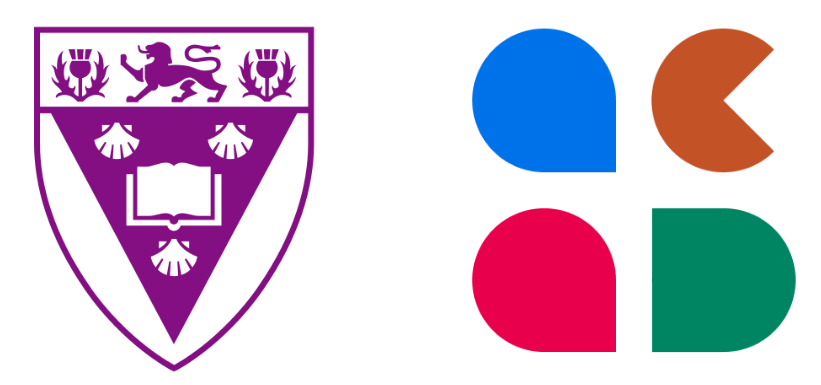Getting started with
Acadly

Sign up for an Acadly account
Signing up for Acadly takes just a few minutes.
- Head over to this link
- Use your official email address (ending with @ru.ac.za)
- Once you sign up, you will get access to trial features immediately
- The Acadly team will "verify" your account and get back to you via email in 24 hours.
- Once your account is verified, you will get access to all Acadly features.

Trying Acadly while you wait for verification
(recommended)
Verification takes up to 24 hours, though you can expect a
mean turnaround time of 6 hours. However, you need not
wait to try out Acadly features.You can start using Acadly and trying its features right away!
▶️ Creating a mock course for trials

Making the best use of your mock course for trials
(recommended)
To make the best use of your trial, we recommend trying
the following features:
- Enrolling students in your course (you can enroll yourself in a trial course using a personal email address as well).
- Learn how to add co-instructors and teaching assistants to your course (Help Center article)
- Learn how to edit the course schedule
- Trying the attendance feature (how-to guide)
- Sharing a few activities (how-to guide)
- Checking out some tips and tricks

After verification: Set up your actual course and
enroll students
Once you're verified, go ahead and create your first
Acadly course!Do check out the links below and remember:
- You can enroll students in two ways so make sure you learn what's best
- Feel free to ask for help! You can use the link below to schedule a call with the Acadly team too
- When in doubt, email support@acadly.com
▶️ Creating an Acadly course
📄 How to enroll students
🖥️ Setup a course setup call with Acadly

Install the app
Students and instructors need the Acadly app installed on
their devices to use the in-person automatic attendance
feature.Other Acadly features like course scheduling, manual attendance, and activities work on both the mobile app as well as the web app.
Download the Acadly iOS app
Download the Acadly Android app

Let the attendance magic begin!
To capture attendance during the lecture, all you need to
do is tap a button. Here's all the information you need:
- Watch our demo video
- Read our guide for professors (optional)
- Share our guide for students with the class (recommended)
- Learn how to collaborate with your TAs
Instructors can now schedule attendance to run automatically for the whole term. Read how to schedule auto-attendance for your course.

Create activities on Acadly
Instructors can create polls, different types of quizzes, assignments, and discussions on Acadly. Here's all the information you need:
- Create your first activity on Acadly
- Read the class activity guide for professors (optional)
- Share Acadly's guide for students with the class (recommended)
- Learn how to collaborate with your course team members
Instructors can now allow anonymity in discussions held on Acadly. Read more on anonymity options and how to use them.

Export results to Excel!
If you want to keep a backup of the data or grade activities/attendance, the records can be exported to CSV files (Excel-compatible) after the lecture ends. You can export the data for each lecture individually or export a consolidated file with the data for all lectures in one file.
📄 Exporting data from Acadly to Excel
Have a question?
Reach out to us.
Acadly, Inc. © 2023